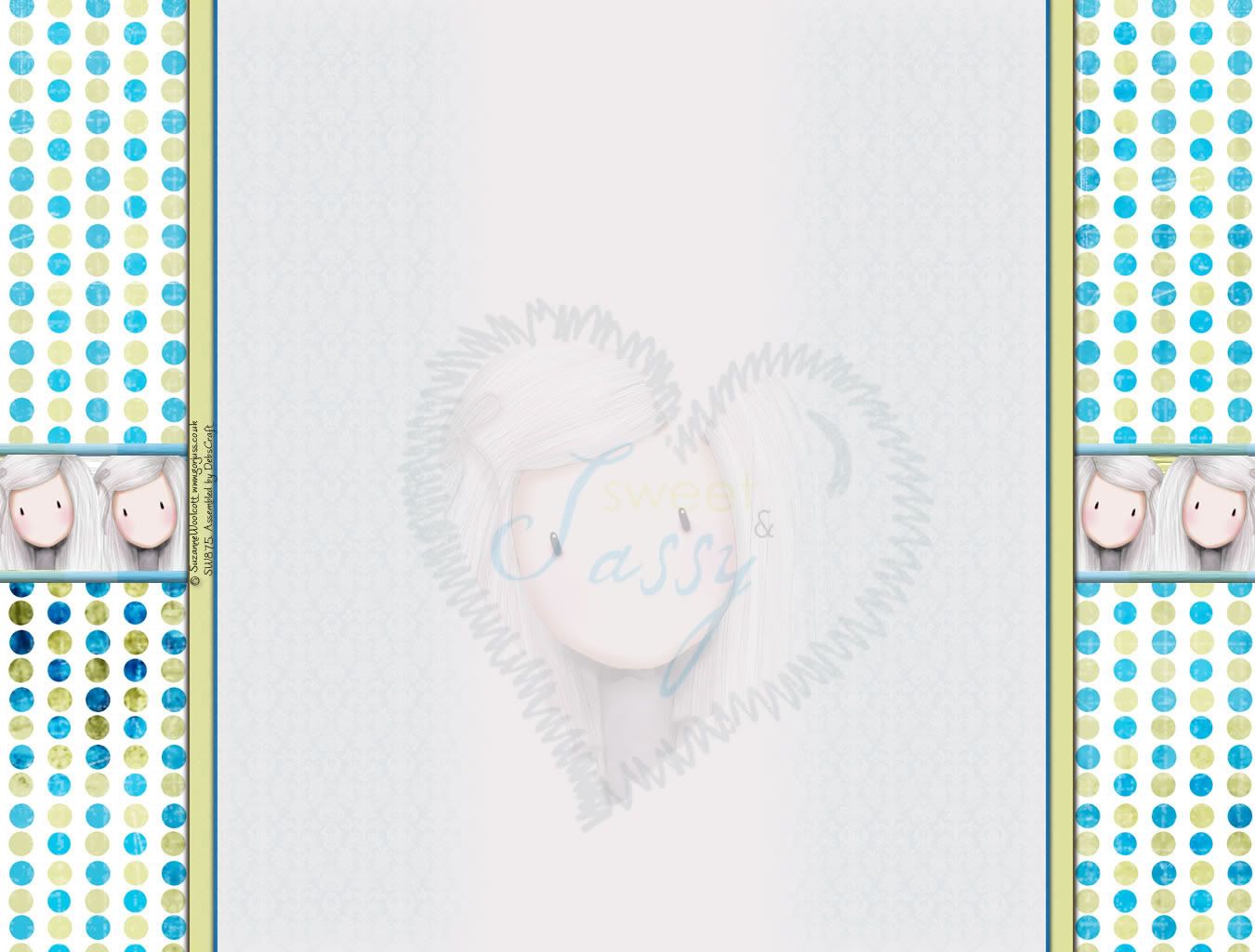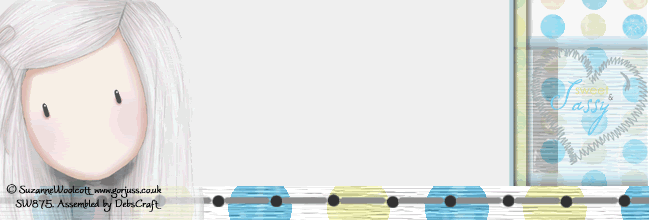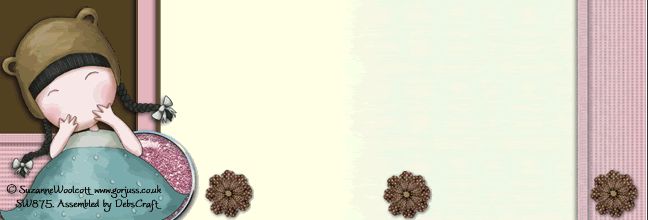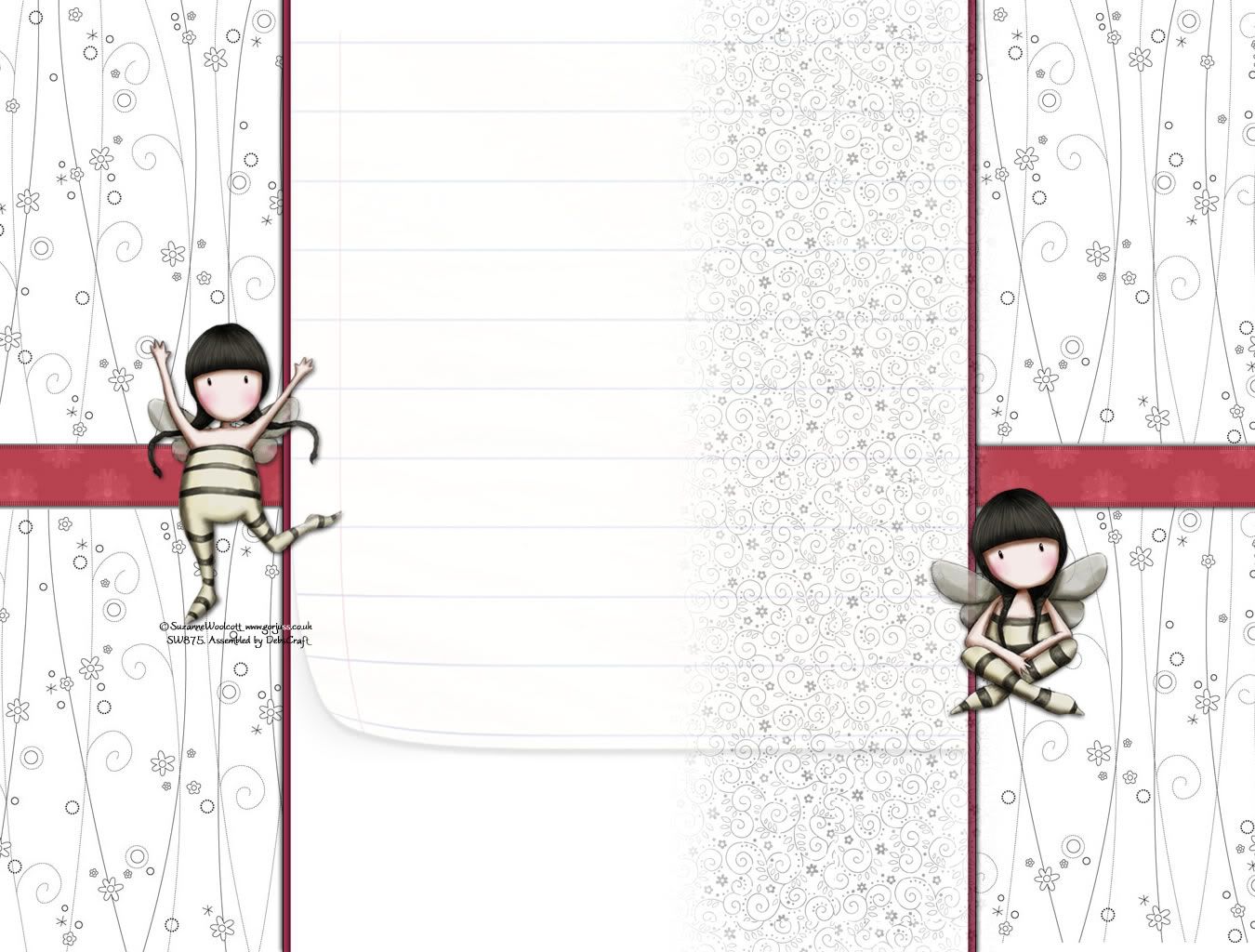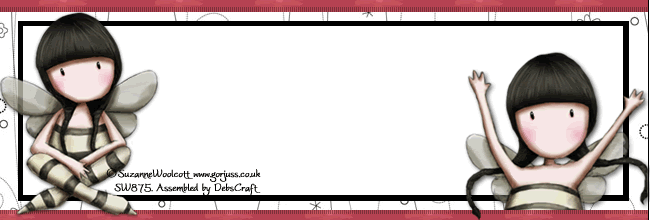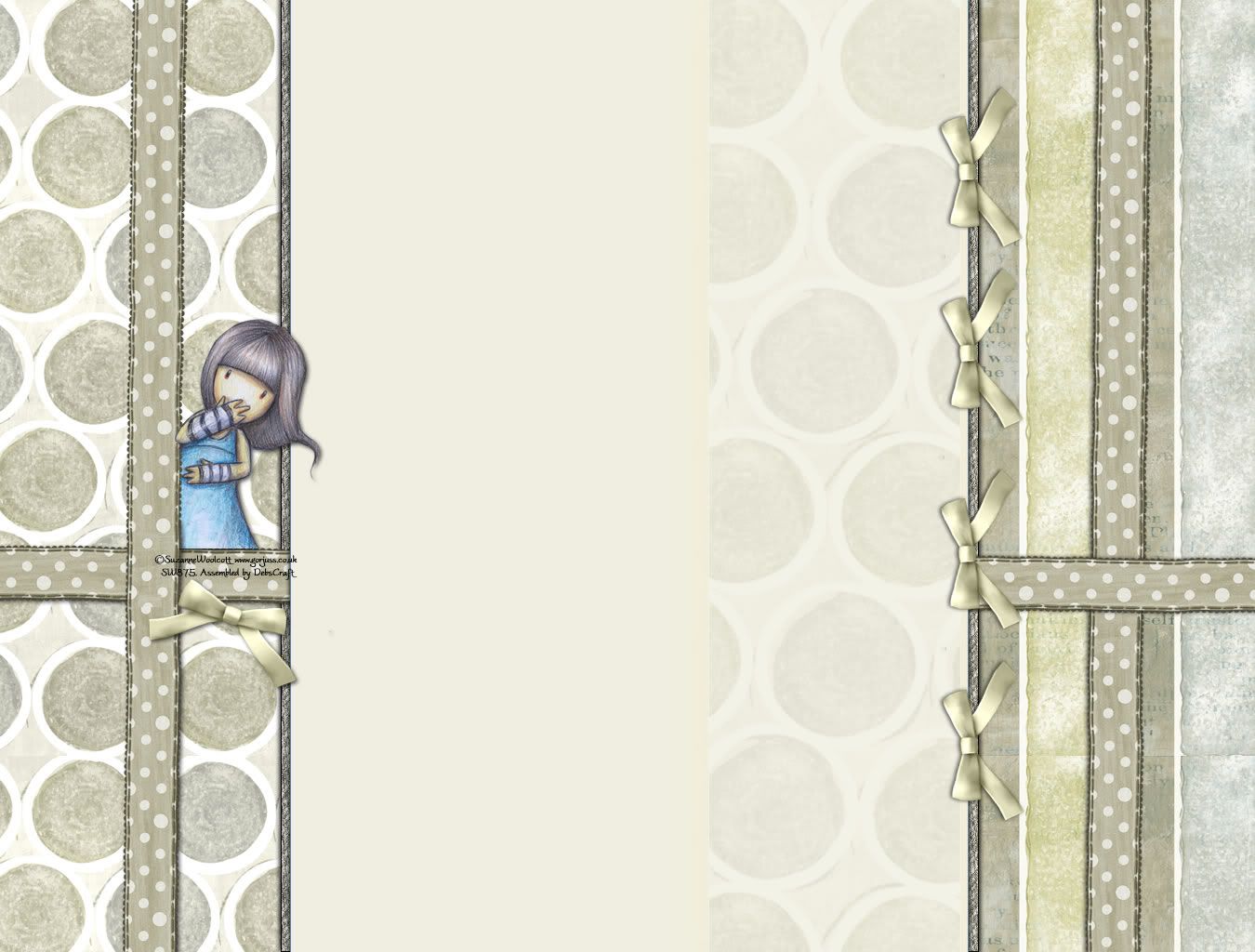SW Blonde Blog Background
(Make sure you are using the Minima template.)
This one is for a 2 column blog :)

1. Copy all the code in the box below by hi-lighting it and
pressing "CTRL and C" at the same time.
2. Log in to your blogger blog.
3. Click on "Customise" to take you to the, "Add and Arrange Page Elements" page.
4. Click on "Add Gadget" scroll down to "HTML/JavaScript" and click on the blue "+" sign.
5. Paste the above code in the Contents
box using "CTRL and V".
(You can leave the Title box blank.)
6. Click "Save".
Header to match ....
1. Click the image below to enlarge.
2. Right click and, "save as".
With Text:

3. Edit your header and upload it from your PC. If choosing the blank header below, make sure you set the placement as:
"Behind title and description"
So it shows your text.
Blank Header:
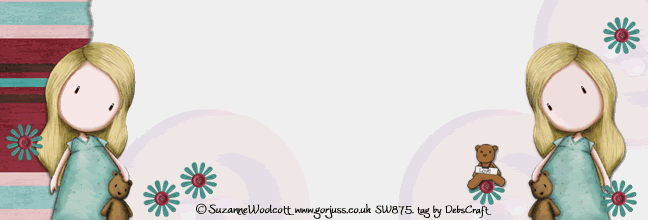
Enjoy!